Have you ever wanted to create your own chat channel in game? One that only you and your friends can chat in, so you can filter out all the other discussions going on in level, class, or guild chat? Or maybe you thought it would be handy if everyone who loved Boomba's goods had a special place to talk about the delicious, tangy pickles he peddles! No matter the reason or subject matter, it's easy to make custom chat channels, and this little guide will show you how.
Creating a Custom Chat Channel
There are two ways to create a custom chat channel.
One is through the Chat Options window. To open your Chat Options window, right-click in the chat window where you want this channel chat to appear. Click Chat Options from the menu, and within that new window you'll see a section called Custom Channels. Enter the name of the channel you want to create, and a password if desired, then click Join / Create. Your new channel will appear in the list below. The checkmark by the listed channel name means you will see this chat in the window you right-clicked on.
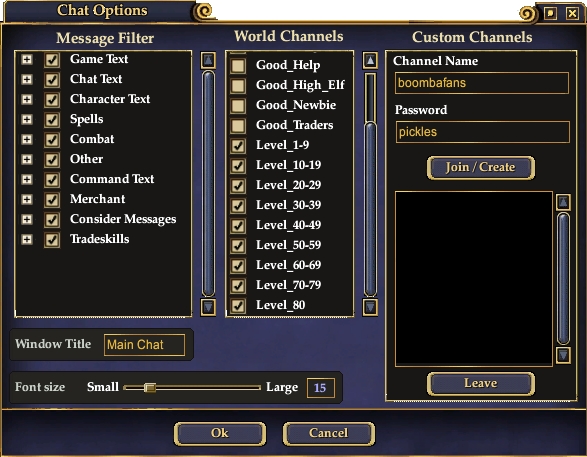
You can also manually create a new channel. Type /join channel password in your chat window, where channel is the name you wish to call the channel and password is the password you want to set for the channel, if you want a password. For example, /join BoombaFans pickles will create a chat channel called "BoombaFans" with "pickles" for the password. Typing /join BoombaFans will create a channel called BoombaFans with no password.
To have friends join your channel, just send them the channel name and password, if you set a password.
Chatting in Custom Chat ChannelsEach chat channel you join or create will be assigned a chat number in parenthesis. You can see a list of the channels you are currently a member of by typing /channellist. To speak in a particular channel, type /# <message text>. For example, if your list shows "BoombaFans (3)", you would talk in that channel by typing: /3 Hey, pickle fans! This would show in your chat window as: You say to BoombaFans (3), "Hey, pickle fans!" | 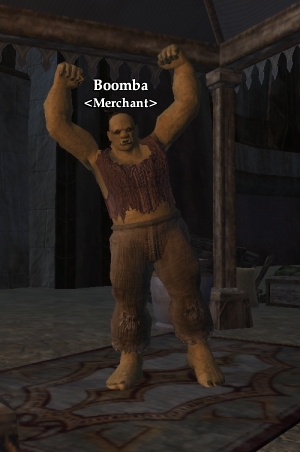 |
Chat Channel Commands
- /# <message text> - speak in the channel number specified
- /join channelname - enter a channel (or create if doesn't exist)
- /leavechannel <#> - leave a channel
- /leaveall - exit all channels you are currently in
- /channellist - lists all channels currently in
- /whochannel <#> - lists all users in specified channel
Cross-Server and Cross-Game Chat Channels
- To join a chat channel on a different EQII server, type /join servername.channelname
- To join a chat channel in SWG, type /join swg.servername.channelname
- To join a chat channel in EQ, type /join eq.servername.channelname
- To join a chat channel in Matrix, type /join mxo.servername.channelname
- To join a chat channel in Planetside, type /join ps.servername.channelname
- To join a chat channel in Vanguard, type /join vgd.servername.channelname
Guild Officer Chat Channels
Guild officers have a built-in chat channel at their disposal. The command /officersay <text> will send that text to the officer chat channel for your guild if you have permission. The guild permissions system can dictate which ranks can see officer chat, and which ranks can speak in officer chat.
These are just some of the commands that can be use with chat channels. If you're looking for more ways to personalize your in-game chatting, check out the additional FAQs on our Knowledge Base.

